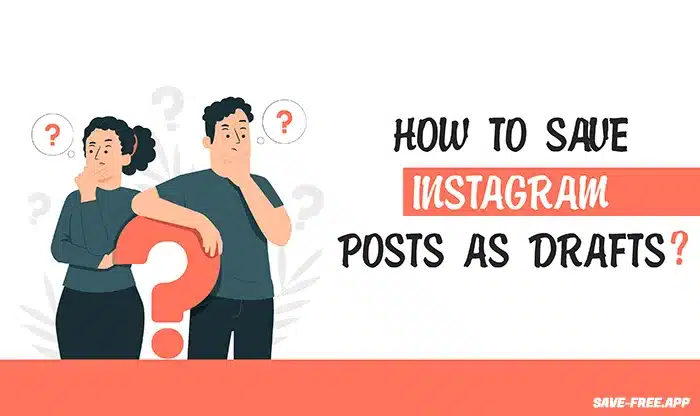
Instagram is a popular social media platform for sharing photos and videos with your followers. Sometimes, you might start creating a post but aren’t quite ready to share it with the world. In such cases, Instagram’s “Save as Draft” feature comes in handy. This feature allows you to save your work in progress, giving you the flexibility to revisit and refine your post before publishing it. In this article, we’ll walk you through the steps to save an Instagram post as a draft.
Step 1: Launch the Instagram App
Before you can save a post as a draft, you need to open the Instagram app on your mobile device. Make sure you’re logged into your account.
Step 2: Begin Creating Your Post
Start the process of creating your Instagram post by tapping on the “+” icon located at the bottom of your screen. This will open the camera interface, allowing you to take a new photo, record a video, or select an existing image or video from your device’s gallery.
Step 3: Edit Your Post
After selecting a photo or video, you can use Instagram’s built-in editing tools to enhance your content. You can add filters, adjust brightness, contrast, and more. Once you’re satisfied with the edits, tap “Next” in the top-right corner.
Step 4: Add a Caption and Hashtags
Write a caption for your post in the provided text field. You can also add hashtags to help your content reach a wider audience. It’s crucial to use relevant and trending hashtags to increase your post’s visibility. When you’re done, tap “Next.”
Step 5: Tag People (If Necessary)
If your post includes people you’d like to tag, tap on “Tag People” and select the individuals from your followers’ list. This step is optional and depends on the content of your post.
Step 6: Add Location (If Desired)
If your post is location-specific, you can add a location tag by tapping “Add Location.” You can either use your current location or search for a specific place. Again, this step is optional.
Step 7: Save as Draft
Now comes the important part. To save your post as a draft, tap the “Back” arrow in the upper-left corner of your screen. Instagram will prompt you with a message asking if you want to discard your changes or save the post as a draft. Choose the “Save Draft” option.
Step 8: Access Your Drafts
To access your saved drafts, go back to the Instagram home screen. Tap the “+” icon as if you were creating a new post. On the bottom right, you’ll see an option that says “Drafts.” Tap on this, and you’ll be able to see all your saved drafts.
Step 9: Continue Editing or Share
From the “Drafts” section, you can view, edit, and continue working on your saved posts. When you’re ready to share a draft, tap on it, make any additional edits, and then hit the “Next” button. You can add a caption, tags, and location if you didn’t do so earlier, and then share your post with your followers.
Conclusion:
Instagram’s “Save as Draft” feature is a handy tool for those moments when you want to create a post but aren’t quite ready to share it with the world. By following the simple steps outlined in this guide, you can easily save, edit, and share your drafts at your convenience. This feature gives you the flexibility to perfect your content before it’s seen by your followers, ensuring that your Instagram posts are always the best they can be.
No Comments yet!